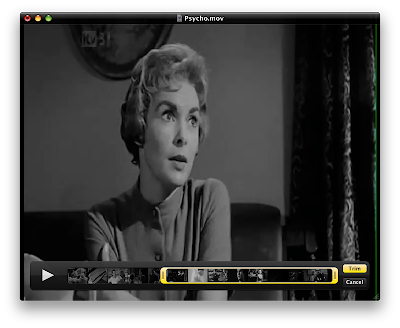
You know, THAT’S sort of what I forgot to mention … !
You’ve PROBABLY already noticed I’ve put up a post about format shifting.
You didn’t … ?
You have now … !
But, at any rate, I also happened to mention three different bits of basic media software I use, when I need to convert and/or convert and edit, video files.
Quicktime X, the version of Quicktime that shipped with Snow Leopard. VLC, the free and open source multimedia player. And MPEG Streamclip the free video editor and converter.
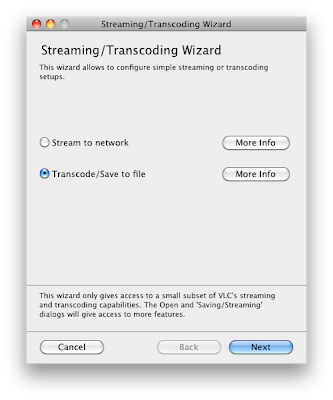
But forgot to give much detail on HOW to convert video, as and when needed.
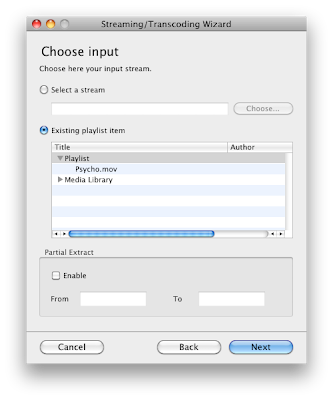
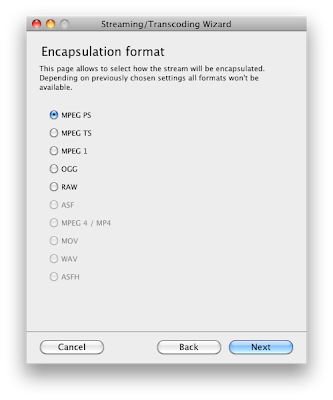
Hopefully, I’ll remedy that, with this post.
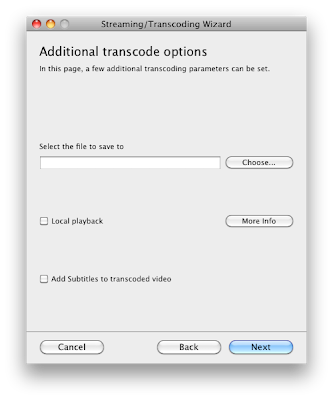
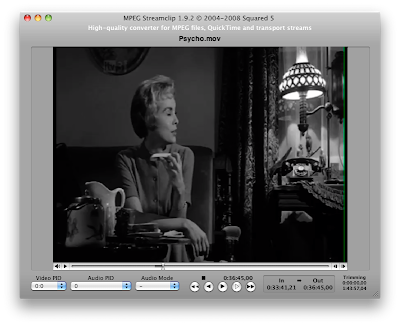
‹‹•››
Now, as you’ve possible worked out, over the years, I’m a Mac user.
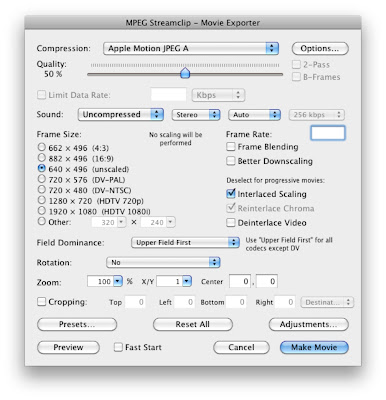
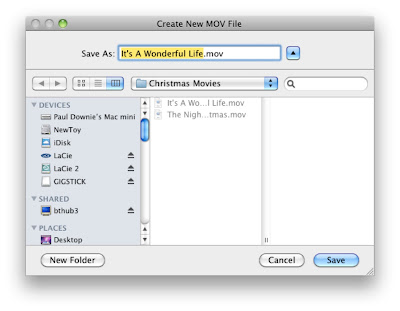
And the version of QuickTime included with my version of OS X —
QuickTime X — makes it relatively easy to trim and convert movies.All we do is is open a given movie, press ⌘ and ‘T’ to launch the Trim function, jiggle around with the handlebars until the the clip we want is the required size, and then press the Trim button.
‹‹•››
The trouble with THAT, of course … ?
Is that many times, we either don’t have access to a Mac, or just don’t need to trim the clip in question.
If it’s the case that we just need to do a straight piece of conversion?
One option, is the venerable freeware media player,
VLC.VLC is possibly one of the best known and versatile media player’s around: not only does it play any thing you care to throw at it, it does screen grabs of whatever you happen to be watching, you don’t need to download any extra codec packages.And what’s more, even if you don’t like it, and prefer to use whatever media player that ships with your operating system?
Keeping
VLC comes in handy, as it lets you convert video files between formats.All that you need to do, is open
VLC’s streaming/exporting wizard, pick the file you want to convert, and tell VLC how and where you want the results put.‹‹•››
Trouble is, of course,
VLC and QuickTime X are fine for just conversion and basic trimming.But if you need to do something MORE than that … ?
My usual choice is
MPEG Streamclip, which is equally — I think — to use as an editing tool.It comes in really handy as, once you’ve open a movie that you want to edit, you simply press I at the star of the clip you want, then O at the end, cut or copy as needed.
The handy bit … ?
Is that, along the way, not only can we specify the file format used for the new video file — as with
VLC and QuickTime X — but also the codecs … AND the size of the file.Handy that … !

No comments:
Post a Comment